Carrier MS Exchange User's Manual
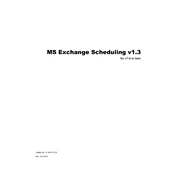
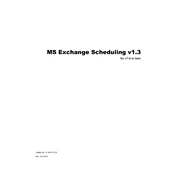
To set up a new user mailbox in Carrier MS Exchange, go to the Exchange Admin Center, navigate to Recipients > Mailboxes, and click on "New" to add a new user mailbox. Fill in the required user information and click "Save" to create the mailbox.
Open Outlook and go to File > Account Settings > New. Choose "Email Account" and enter your name, email address, and password. Select "Manual setup" and then "Microsoft Exchange Server or compatible service." Enter the Exchange server details and complete the setup.
Start by checking network connectivity, ensuring DNS settings are correct, and verifying that the Exchange services are running. Use the Exchange Connectivity Analyzer tool to diagnose and troubleshoot further.
Use the Exchange Admin Center to set up a backup policy. You can also use third-party backup solutions that support Exchange to automate the backup process, ensuring all emails are safely stored.
Access the Exchange Admin Center and navigate to Protection > Spam Filter. Configure the settings according to your organization's needs, adjusting the action for spam and the threshold levels.
In the Exchange Admin Center, go to Compliance Management > In-place Archive. Enable archiving for users who need it by selecting their mailboxes and turning on the archiving option.
Regular maintenance tasks include monitoring server performance, checking event logs for issues, updating antivirus definitions, applying security patches, and reviewing mailbox sizes.
Go to the Exchange Admin Center, navigate to Recipients > Mailboxes, and click on "Deleted Mailboxes." Select the mailbox you wish to recover and click "Restore" to bring it back.
Plan the migration by assessing the current environment, prepare the Exchange server, use the Exchange Admin Center or PowerShell to create migration batches, and complete the migration by verifying the move and updating DNS records.
Ensure ActiveSync is enabled on the server. On the mobile device, go to Settings > Accounts > Add Account, select Exchange, and enter the server details along with your credentials to set up access.