Candy CFID 36 WIFI Instructions Manual
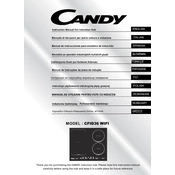
Pages
147
Year
0
Language(s)
 en
en
 hu
hu
 it
it
 ro
ro
 sl
sl
 tr
tr
 sp
sp
 pl
pl
 el
el
 pt
pt
Share
of 147
of 147