Campbell Scientific SDK Beginner's Guide
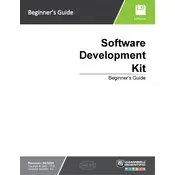
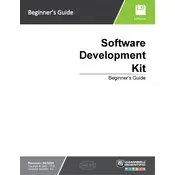
To install the Campbell Scientific SDK Software on Windows, download the installer from the official website, run the executable file, and follow the on-screen instructions. Ensure you have administrative privileges to complete the installation.
The Campbell Scientific SDK supports multiple programming languages, including C++, C#, and Python, allowing developers to integrate with various applications and systems.
First, ensure your device is properly connected and powered. Check the communication settings in your code, such as baud rate and COM port. Use diagnostic tools provided in the SDK to verify connectivity.
Yes, the Campbell Scientific SDK is designed for data logging applications. It provides APIs to configure devices, manage data collection, and retrieve logged data efficiently.
To update the SDK, visit the Campbell Scientific website for the latest release. Download the updated package and follow the installation instructions, ensuring you replace the old SDK files with the new ones.
Use the SDK's configuration functions to set up your datalogger. This includes specifying measurement parameters, logging intervals, and communication settings. Refer to the SDK documentation for detailed guidance.
Common errors include communication timeouts and incorrect device configurations. To resolve, ensure your device settings match those in your application, check physical connections, and consult the error codes section in the SDK documentation.
Yes, the SDK offers support for cloud integration by allowing data to be sent to cloud platforms via APIs. This facilitates remote monitoring and data analysis.
To optimize data retrieval speed, use the batch data retrieval functions provided by the SDK, reduce logging intervals, and ensure efficient data processing in your application.
Regularly check for SDK updates and patches, review application logs for any anomalies, and ensure that your development environment remains compatible with the SDK.