Bushnell ONIX110 36-1100 Instruction Manual
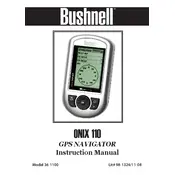
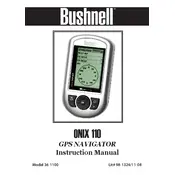
To update the firmware of your Bushnell ONIX110 GPS, connect the device to your computer via USB. Visit the Bushnell website and navigate to the support section to download the latest firmware update. Follow the on-screen instructions provided by the update utility.
Ensure that your GPS has a clear view of the sky and is not obstructed by buildings or dense foliage. Restart the device and allow it some time to acquire signals. If the issue persists, check for firmware updates or reset the device to factory settings.
To perform a factory reset, go to the settings menu on your ONIX110 GPS. Select 'Reset' and follow the prompts to restore the device to its original factory settings. Be aware that this will erase all saved data.
The Bushnell ONIX110 GPS is designed to withstand a variety of weather conditions. However, it is recommended to avoid prolonged exposure to extreme temperatures or wet conditions to maintain optimal performance.
The Bushnell ONIX110 GPS is compatible with raster and vector map formats. Check the user manual for specific file types and conversion software that can be used to upload maps to your device.
To calibrate the compass, go to the compass settings in the menu. Follow the on-screen instructions, which typically involve rotating the device in a figure-eight motion. Make sure you perform the calibration in an area free of magnetic interference.
If the screen is unresponsive, try restarting the device. Remove any screen protectors that may be interfering with touch sensitivity. If the problem continues, a factory reset may be necessary. Contact Bushnell support if the issue persists.
Yes, you can plan a route using compatible mapping software on your computer and transfer it to the ONIX110 GPS via USB. Ensure that the route is saved in a supported format before transferring.
To maximize battery life, reduce the screen brightness, disable unnecessary features such as Bluetooth or Wi-Fi, and use power-saving modes. Charge the device fully before long trips and carry a backup power source if needed.
If your device freezes or crashes, try restarting it. Ensure the firmware is up to date and clear any unnecessary data to free up memory. If the problem continues, perform a factory reset and contact customer support if needed.