Bushnell BackTrack D-TOUR 360310BG Instruction Manual
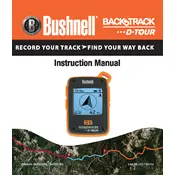
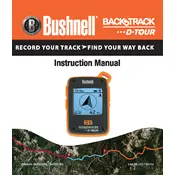
To calibrate the compass, hold the device level and rotate it in a figure-eight motion until the calibration notification disappears. This should be done in an open area away from large metal objects.
Ensure you are outdoors with a clear view of the sky. Avoid obstructions such as tall buildings or dense trees. Restart the device and wait a few minutes for it to acquire a signal.
To reset the device, press and hold the power button for about 10 seconds until the screen goes blank. Release and restart the device to complete the reset process.
Check the battery level and replace the batteries if necessary. Ensure the battery compartment is clean and the contacts are not corroded. If the issue persists, contact customer support.
Visit the Bushnell website and download the latest firmware update. Connect the device to your computer via USB and follow the instructions provided with the firmware download.
Regularly check and replace the batteries, clean the device with a soft cloth, and store it in a dry, cool place. Avoid exposing the device to extreme temperatures or moisture.
To save a route, use the 'Mark' button to save waypoints as you travel. The device will automatically record the route, which you can view later in the device’s memory.
Yes, the Bushnell BackTrack D-TOUR is designed for outdoor use and can track your route and location in remote areas, provided there is a clear view of the sky for satellite connectivity.
Connect the device to your computer using a USB cable. Use compatible software to download and view your recorded routes in formats like GPX or KML.
Check for any screen protectors that might have air bubbles and ensure the screen is clean. If the problem persists, perform a reset or contact customer support for further assistance.