Bushnell BackTrack 360610 Instruction Manual
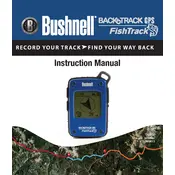
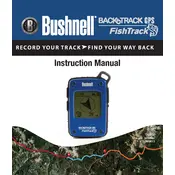
To initialize your Bushnell BackTrack 360610 GPS, go outdoors where you have a clear view of the sky. Turn on the device by pressing and holding the power button until the screen lights up. Allow the device a few minutes to acquire satellite signals and establish your location.
To set a waypoint, press the MARK button while you are at the desired location. The device saves your current location, allowing you to return to it later.
Press the MODE button until you reach the waypoint function. Use the arrow buttons to scroll through saved waypoints. Once you select the desired waypoint, the device will guide you back to it.
Ensure you are outside with a clear view of the sky, away from tall buildings or dense foliage. Restart the device and allow it a few minutes to acquire a signal. If problems persist, check for firmware updates or contact customer support.
Turn off the device and locate the battery compartment on the back. Use a screwdriver to open the compartment, remove the old batteries, and insert new AAA batteries, ensuring correct polarity. Close the compartment securely.
Regularly check the battery compartment for corrosion, clean the exterior with a soft cloth, and avoid exposure to extreme temperatures. Keep the firmware updated for optimal performance.
Yes, the Bushnell BackTrack 360610 is weather-resistant and can be used in light rain. However, it is not fully waterproof, so prolonged exposure to water should be avoided.
Press and hold the MODE and MARK buttons simultaneously for about 5 seconds until the device resets. This will erase all saved waypoints and settings.
Perform a soft reset by removing and reinserting the batteries. If the issue persists, check for physical damage and contact customer support for further assistance.
Visit the Bushnell website to check for firmware updates. Follow the provided instructions to download and install the update using a USB connection to your computer.