Bushnell 119837C Instruction Manual
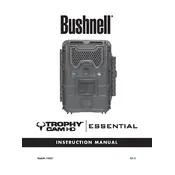
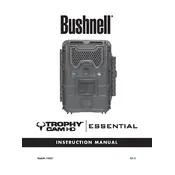
To set up your Bushnell 119837C Camera, insert the batteries and an SD card. Turn the camera on and use the menu button to navigate through the settings. Set the date, time, and preferred capture mode before placing the camera in the desired location.
The Bushnell 119837C Camera can be mounted using the included strap to attach it to a tree or pole. Ensure the camera is stable and facing the area you want to monitor, at about waist height for optimal coverage.
If your camera is not turning on, check that the batteries are installed correctly and are fully charged. Ensure the battery compartment is clean and free from corrosion. If the issue persists, try resetting the camera by removing and reinserting the batteries.
Ensure the camera is in Night Mode and the infrared LEDs are functioning. Check that the batteries have sufficient charge, as low power can affect night vision. Also, verify the sensitivity settings and aim the camera at an area with less obstruction.
To update the firmware, download the latest firmware file from the Bushnell website. Copy the file to the root directory of your SD card, insert it into the camera, and follow the instructions on the camera screen to complete the update.
Blurry images can be caused by camera movement or incorrect focus. Make sure the camera is mounted securely and avoid positioning it near objects that sway, such as branches. Adjust the focus if the lens is not fixed focus.
To extend battery life, use lithium batteries, set the camera to take fewer photos or videos, reduce the resolution, and use power-saving settings. Regularly check for firmware updates that may improve efficiency.
Ensure the motion sensor is not obstructed and is aimed correctly. Adjust the sensitivity settings in the camera menu and test the detection range. Avoid placing the camera behind glass or other barriers that could impede the sensor.
The Bushnell 119837C Camera does not support remote viewing. To view images, remove the SD card and insert it into a compatible device, or connect the camera directly to a computer via USB.
To clean the camera, use a soft, dry cloth to wipe the exterior. Avoid using harsh chemicals or submerging the camera in water. Regularly check the battery compartment for corrosion and the lens for dust or smudges.