Bush 9152069 D Instalation and User Instructions
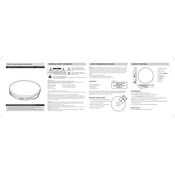
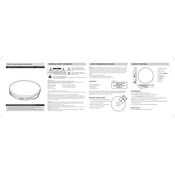
To connect your Bush 9152069 D Player to your TV, use an HDMI cable for the best quality. Connect one end of the HDMI cable to the HDMI OUT port on the player and the other end to an available HDMI IN port on your TV. Switch your TV to the corresponding HDMI input channel.
If the player is not turning on, ensure that it is properly plugged into a power outlet. Check the power cable for any damage and try using a different power socket. If it still doesn't turn on, try resetting the unit by unplugging it for a few minutes before plugging it back in.
To update the firmware, check the manufacturer's website for any available updates. Download the firmware file and follow the instructions provided, which usually involve transferring the file to a USB drive and inserting it into the player to initiate the update process.
Ensure that all audio cables are connected securely and the correct input source is selected on your TV or audio receiver. Check the volume settings on both the player and TV. If using HDMI, ensure that the audio output settings on the player are set to HDMI.
The Bush 9152069 D Player is typically region-locked, which means it can only play DVDs from the region it was purchased in. Refer to the user manual to check if there are any settings or firmware updates that can modify this restriction.
To clean the player, use a soft, dry cloth to wipe the exterior. Avoid using any liquid cleaners or sprays as they may damage the unit. Ensure that the player is unplugged during cleaning.
First, try using the eject button on the player or remote control. If the disc remains stuck, turn off the player and unplug it for a few minutes before trying again. As a last resort, refer to the user manual for instructions on manually ejecting a disc.
The Bush 9152069 D Player is designed primarily for DVDs. Refer to the product specifications in the user manual to confirm if Blu-ray disc playback is supported.
Ensure you are using an HDMI cable for the best video quality. Check the video output settings on the player to ensure they match the capabilities of your TV, such as setting the resolution to 1080p if supported.
Disc freezing can occur due to scratches or dirt on the disc surface. Clean the disc gently and try again. If the issue persists, ensure the player firmware is up to date. A reset to factory settings may also resolve the problem.