Brother TD-2020 Quick Reference Guide
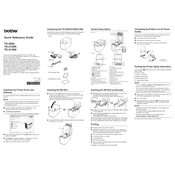
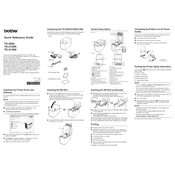
To install the Brother TD-2020 printer driver on Windows, first download the driver from the Brother website. Once downloaded, run the installer and follow the on-screen instructions, making sure the printer is connected to your computer via USB.
Ensure the printer is powered on and connected to your computer. Check for any error messages or flashing lights on the printer. Verify that the printer driver is installed correctly and that there is paper in the tray. If the problem persists, try restarting both the printer and your computer.
To calibrate the Brother TD-2020 printer, turn off the printer. Press and hold the Feed button and turn the printer back on. Release the Feed button when the Status LED flashes red. The printer will automatically begin the calibration process.
Ensure that the labels are loaded correctly and that the guides are properly adjusted. Perform a printer calibration and check if the label size settings in the printer driver match the actual label size you are using.
Turn off the printer and unplug it. Open the printer cover and gently clean the print head with a lint-free cloth moistened with isopropyl alcohol. Allow the print head to dry completely before closing the cover and reconnecting the power.
The Brother TD-2020 printer supports DK rolls, which include die-cut labels, continuous length paper tape, and continuous length film tape. Ensure the labels are compatible with the printer to avoid any issues.
Download the latest firmware update from the Brother website. Connect the printer to your computer via USB, run the firmware update tool, and follow the on-screen instructions to complete the update.
Turn off the printer and open the cover. Carefully remove any jammed paper or labels. Ensure there are no scraps left inside, close the cover, and then turn the printer back on.
Turn off the printer. Press and hold the Feed button while turning the printer back on. Release the Feed button when the Status LED flashes red, then press the Feed button twice. The printer will reset to factory settings.
Ensure the labels are loaded correctly and the sensors are clean. Check that the label settings in the printer driver match the labels you are using. Perform a manual calibration if necessary to resolve the issue.