Brother SDX85C Quick Reference Guide
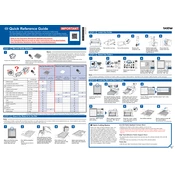
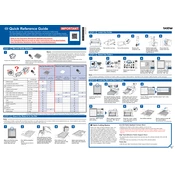
To set up your Brother SDX85C, first unpack all components. Attach the power cord and plug it into an outlet. Turn on the machine using the power button. Follow the on-screen instructions to complete the initial setup, including language selection and blade installation.
The Brother SDX85C can cut a variety of materials including paper, vinyl, fabric, and thin leather. Ensure you use the correct blade and settings for each material type to achieve the best results.
To perform a test cut, load your material onto the mat and insert it into the machine. Select 'Test Cut' from the machine's menu, choose a simple shape, and start the cutting process. Adjust settings if necessary based on the test cut results.
If you experience cutting issues, check that the blade is properly installed and not dull. Ensure the material is securely attached to the mat. Verify that the correct settings are chosen for the material type. Run a test cut to confirm adjustments.
Check that the power cord is securely connected to both the machine and the power outlet. Verify that the outlet is functioning by testing another device. If the machine still does not turn on, contact Brother support for further assistance.
Regularly clean the machine by wiping the exterior with a soft, dry cloth. Remove any debris from the blade holder and cutting mat. Ensure the machine is powered off and unplugged before performing maintenance.
The Brother SDX85C is compatible with Brother's CanvasWorkspace software, which allows users to create and edit designs. The software supports a variety of file formats and provides tools for customizing projects.
To update the firmware, download the latest version from the Brother support website. Follow the instructions provided to transfer the update to a USB drive. Insert the USB drive into the machine and follow the on-screen prompts to complete the update.
Ensure that the correct blade for the material is installed and that it is sharp. Adjust the blade depth and pressure settings. Perform a test cut to verify that the adjustments allow the blade to cut through the material properly.
To calibrate your machine, access the calibration settings from the menu. Follow the on-screen instructions, which usually involve cutting a test pattern and making adjustments based on the results. Regular calibration ensures precise cuts.