Brother RJ-4030 Quick Reference Guide
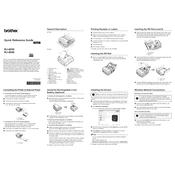
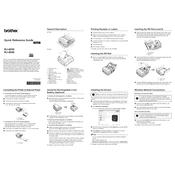
To reset the Brother RJ-4030 printer to factory settings, turn off the printer. Press and hold the 'Feed' button while turning the printer back on. Continue holding the button until the 'Power' LED blinks. Release the button and the printer will reset to factory settings.
Ensure that the printer is in Bluetooth mode and is discoverable. Check that your device's Bluetooth is turned on and try pairing again. If the issue persists, restart both the printer and your device, and attempt to pair again.
Open the paper compartment by pressing the latch on the top cover. Place the roll of paper in the compartment with the printing side facing up. Pull the paper out slightly and close the cover, ensuring it clicks into place.
Check if the printer's thermal head is clean. If not, clean it with a soft lint-free cloth and isopropyl alcohol. Ensure that you are using compatible media and that the settings are correctly configured for the media type.
To update the firmware, download the latest version from the Brother support website. Connect the printer to a computer via USB. Run the firmware update tool and follow the on-screen instructions.
Ensure that the battery is charged or that the printer is connected to a power source. Check for any visible damage to the power cable or connector. If the printer still does not turn on, try using a different power outlet.
Turn off the printer and disconnect it from any power source. Use a soft, lint-free cloth slightly dampened with water or isopropyl alcohol to gently wipe the exterior and the thermal head. Avoid using any abrasive materials or solvents.
Check if the paper roll is correctly installed and that there are no obstructions in the paper path. Clean the paper feed rollers with a lint-free cloth. If the issue persists, try using a new roll of paper.
The Brother RJ-4030 supports Bluetooth and USB connections but does not have built-in Wi-Fi for network connectivity. You can connect it to a device that is networked to enable printing over a network.
To perform a test print, turn off the printer. Press and hold the 'Feed' button and turn the printer back on. Continue holding the button until the printer begins printing a test page.