Brother P-touch PT-1400 Quick Reference Guide
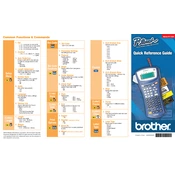
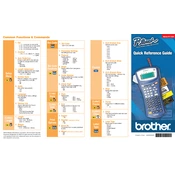
To change the tape cassette, open the cassette cover by pressing the release button. Remove the old cassette, insert the new cassette ensuring it's seated properly, and close the cover until it clicks.
If the tape jams, turn off the labeler, open the cassette cover, and carefully remove the jammed tape. Reinsert the cassette and ensure it is properly installed before closing the cover.
To perform a factory reset, turn off the labeler, then press and hold the 'Code' and 'R' keys while turning it back on. Release the keys when the display shows 'Initialize'.
Ensure the batteries are installed correctly and have sufficient charge. If using an AC adapter, check the connection. Try replacing the batteries or using a different power source if necessary.
To clean the print head, turn off the labeler and remove the tape cassette. Use a cotton swab moistened with isopropyl alcohol to gently wipe the print head and allow it to dry before reinstalling the cassette.
Yes, the Brother PT-1400 supports various tape widths. Please refer to the user manual for compatible tape sizes and adjust the settings accordingly.
To save a label design, press the 'File' key, select 'Save', choose a file number, and press 'OK'. To recall, press 'File', select 'Open', choose the desired file, and press 'OK'.
Check if the tape cassette is installed correctly and the print head is clean. Replace the tape cassette if it's near its end. Ensure the batteries are fully charged or use an AC adapter.
Press the 'Size' key multiple times to cycle through available font sizes. The current font size will be displayed on the screen. Select the desired size and continue with your labeling.
Yes, press the 'Print' key, and when the 'Copies' setting appears, use the arrow keys to select the number of copies, then press 'OK' to print.