Brother CM350 Mat B Quick Reference Guide
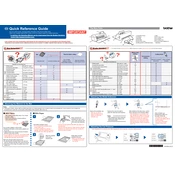
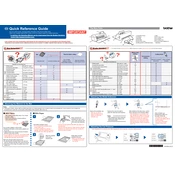
To calibrate your Brother CM350, access the settings menu, select 'Calibrate', and follow the on-screen instructions to adjust the blade alignment for accurate cuts.
The Brother CM350 can cut a variety of materials including paper, vinyl, fabric, and thin leather. Always refer to the material guidelines in the user manual for optimal settings.
Ensure the blade depth is correctly set for the material thickness. Also, check the blade for wear and replace if necessary. Adjust the cut pressure settings in the menu if needed.
While it's recommended to use Brother cutting mats, third-party mats may be used. Ensure they are compatible in size and adhesive quality to avoid damage or cutting errors.
Check the power cable connections and ensure the outlet is functioning. Inspect for any blown fuses or tripped circuit breakers. If the problem persists, contact Brother support.
Use a lint-free cloth and mild soap with water to gently clean the cutting mat. Avoid abrasive cleaners and ensure the mat is dry before reuse.
Regularly check and replace the blade as needed, clean the cutting mat, and ensure the machine is free of dust and debris. Perform firmware updates to maintain optimal performance.
Connect the machine to your computer via USB and use Brother's software to check for and install any available firmware updates. Follow the on-screen instructions carefully.
Check that the blade holder is properly installed and the blade is not overly extended. Adjust the blade depth and pressure settings to suit the material being used.
Use a sharp blade and appropriate material settings. Consider using a high-tack adhesive mat for intricate designs to prevent material movement during cutting.