Brother CM100DM Mat B Quick Reference Guide
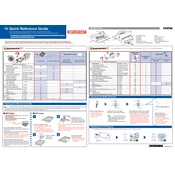
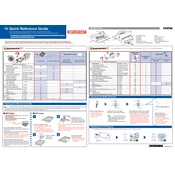
To perform a test cut on your Brother CM100DM, load your mat with material, press the 'Test' button on the machine, and follow the on-screen instructions to adjust the blade and cut pressure settings.
If the machine is not cutting through, ensure the blade is sharp and properly installed. Adjust the cut pressure and blade depth in small increments and perform test cuts to achieve the desired result.
To clean the cutting mat, use a lint-free cloth with lukewarm water and gently wipe the mat. Avoid using harsh chemicals. Allow it to air dry to maintain the adhesive surface.
While third-party blades may fit the Brother CM100DM, it's recommended to use official Brother blades to ensure optimal performance and to avoid voiding the warranty.
The Brother CM100DM can cut a variety of materials including paper, vinyl, fabric, and thin plastics. Always consult the material compatibility guide in the user manual for specific settings.
To update the firmware, download the latest update from the Brother website, transfer it to a USB drive, and insert it into the machine. Follow the on-screen instructions to complete the update process.
A grinding noise could indicate debris in the machine or a misaligned part. Turn off the machine, check for blockages, and ensure all components are correctly positioned. If the issue persists, contact customer support.
For intricate designs, use a lower cut speed and ensure the blade is sharp. Perform a test cut to adjust settings accordingly and consider using a stabilizing mat to prevent material movement.
Regular maintenance includes cleaning the cutting mat, checking the blade for sharpness, and ensuring the machine is free of debris. Periodically check for firmware updates and keep the machine covered when not in use.
Ensure the USB cable is securely connected and the machine is powered on. Check that the correct drivers are installed on your computer, and try using a different USB port or cable if the issue persists.