Brother CM100DM Mat A Quick Reference Guide
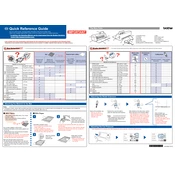
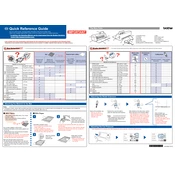
To set up your Brother CM100DM, first unpack the machine and place it on a stable surface. Connect the power cable and turn on the machine. Follow the on-screen setup instructions to calibrate the machine and install any necessary software updates.
The Brother CM100DM can cut a variety of materials, including paper, cardstock, fabric, vinyl, and thin plastics. Be sure to select the appropriate blade and settings for each material type to ensure clean cuts.
If the machine is not cutting through the material, check the blade for dullness or damage and replace if necessary. Additionally, ensure the cutting mat is clean and sticky, and verify that the correct material type and thickness settings are selected.
For connectivity issues, ensure that the USB cable is properly connected to both the machine and your computer. Check that the correct drivers are installed and that the machine is recognized by your computer. Restart both the machine and the computer if necessary.
Regular maintenance includes cleaning the cutting mat, checking the blade for sharpness, and removing any debris from the machine. It's also important to periodically update the machine's firmware for optimal performance.
To update the firmware, connect your machine to a computer with internet access. Visit the Brother support website, download the latest firmware, and follow the on-screen instructions to complete the installation.
If designs are misaligned, ensure the mat is correctly positioned and that the material is securely adhered to the mat. Recalibrate the machine using the calibration settings in the menu to improve accuracy.
While third-party blades and mats may be used, it is recommended to use Brother-branded accessories for optimal performance and to avoid potential damage or voiding of the warranty.
Clean the cutting mat by gently wiping it with a lint-free cloth and warm water. Avoid using harsh chemicals or abrasives that could damage the adhesive surface. Allow the mat to air dry before using it again.
Store the machine in a clean, dry location away from direct sunlight and extreme temperatures. Cover the machine to protect it from dust, and keep blades and accessories organized in a suitable container.