Blaupunkt 5CG221FF0 Instruction Manual
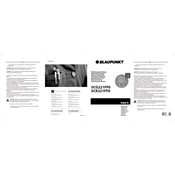
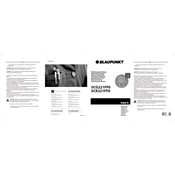
To set up your Blaupunkt 5CG221FF0 for the first time, plug it into a power outlet, connect it to your antenna or cable input, and follow the on-screen instructions to scan for available channels.
If the screen is blank, check that the TV is plugged in and that the power outlet is functional. Ensure the input source is correctly set and try restarting the TV.
Connect external devices using the HDMI or USB ports located on the side or back panel of the TV. Select the appropriate input source from the TV menu.
Ensure that the volume is not muted and is turned up. Check audio settings and confirm that the correct audio output is selected. Examine any connected external audio devices for issues.
To perform a factory reset, go to the settings menu, navigate to the 'System' or 'Setup' section, and select 'Factory Reset'. Confirm the action when prompted.
Regularly clean the screen and exterior with a soft, dry cloth. Avoid using harsh chemicals. Ensure that vents are free from dust to prevent overheating.
Check for software updates in the settings menu under 'Software Update' or 'Firmware Update'. Follow the on-screen instructions to download and install updates.
Replace the batteries in the remote control. Ensure there are no obstructions between the remote and the TV. If the issue persists, try pairing the remote again.
Yes, you can connect your smartphone using screen mirroring or by using an HDMI adapter. Ensure both devices are compatible and follow the instructions in your TV's manual.
Go to the 'Picture' settings in the TV menu. From there, you can adjust brightness, contrast, color, and other settings to suit your preferences.