Blaupunkt 5C90S8990GB Instruction Manual
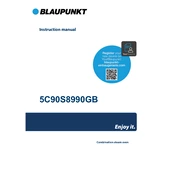
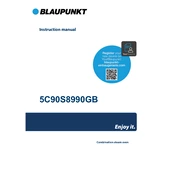
To connect your Blaupunkt 5C90S8990GB to Wi-Fi, navigate to the settings menu, select 'Network', then 'Wi-Fi', and choose your network from the list. Enter your Wi-Fi password when prompted.
If the remote control is not working, first check the batteries and replace them if necessary. Ensure there are no obstructions between the remote and the TV sensor. If the issue persists, try resetting the remote.
To perform a factory reset, go to 'Settings', select 'System', and choose 'Reset to Factory Settings'. Confirm the reset and follow the on-screen instructions.
Check if the TV is muted or if the volume is too low. Ensure external audio devices are properly connected. If using HDMI, verify that the audio output settings are correct.
To update the software, go to 'Settings', select 'About', and choose 'Software Update'. Follow the prompts to download and install any available updates.
Use a soft, dry microfiber cloth to gently wipe the screen. For stubborn smudges, lightly dampen the cloth with water or a screen cleaning solution. Avoid using paper towels or abrasive materials.
To improve picture quality, adjust the picture settings such as brightness, contrast, and sharpness in the 'Picture' menu. Consider using the preset modes like 'Cinema' or 'Vivid' for enhanced visuals.
Yes, you can use Bluetooth headphones. Go to 'Settings', select 'Bluetooth', and pair your headphones by following the on-screen instructions.
Check if the power cable is securely connected and that the outlet is functioning. Try using the power button on the TV instead of the remote. If the problem persists, contact customer support.
To set up parental controls, go to 'Settings', select 'Parental Controls', and create a PIN. Adjust the content restrictions and lock specific apps or channels as needed.