Blaupunkt 5B47M8060 Instruction Manual
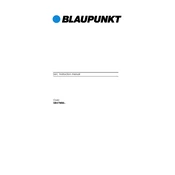
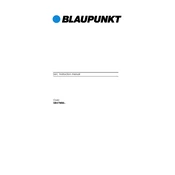
To set up your Blaupunkt 5B47M8060 for the first time, connect the TV to a power source and use the remote to power it on. Follow the on-screen instructions to complete the initial setup, which includes selecting the language, connecting to Wi-Fi, and scanning for channels.
First, check if the batteries are properly inserted or need replacement. If the remote still doesn't work, try resetting the remote by removing the batteries and pressing all the buttons for 5 seconds. Reinsert the batteries and test again.
You can connect external devices like gaming consoles, Blu-ray players, or soundbars using HDMI, USB, or AV ports located on the back or side of the TV. Select the corresponding input source using the remote to switch to the connected device.
Ensure that the TV is not muted and the volume is turned up. Check the audio settings in the TV menu to ensure the correct sound output is selected. If using external speakers, ensure they are properly connected and powered on.
To update the software, go to the 'Settings' menu, select 'About TV', and then 'Software Update'. Follow the prompts to check for and install any available updates. Ensure the TV is connected to the internet during this process.
Check if the Wi-Fi network is working by connecting another device. Restart the TV and router. Ensure the Wi-Fi password is correct and try moving the TV closer to the router. If the issue persists, consider resetting the TV's network settings.
To perform a factory reset, access the 'Settings' menu, select 'System', and then 'Reset'. Choose 'Factory Reset' and confirm the action. Note that this will erase all custom settings and return the TV to its original state.
Yes, you can use a universal remote with your Blaupunkt 5B47M8060 TV. Refer to the universal remote's manual for programming instructions and the appropriate codes for Blaupunkt TVs.
Adjust the picture settings via the TV menu. Navigate to 'Settings', then 'Picture', and modify settings such as brightness, contrast, and color to suit your preference. You can also select preset modes like 'Movie' or 'Sports' for optimized viewing.
Check all cable connections to ensure they are secure. Try a different input source to determine if the issue is with a specific device. If flickering persists, access the TV's 'Settings' menu and adjust the 'Picture' settings or perform a software update.