Blaupunkt 5B36P0250GB Instructions for Installation and Use
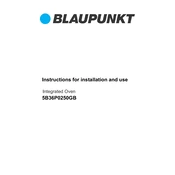
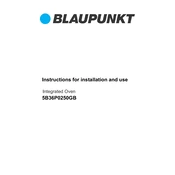
To connect your Blaupunkt 5B36P0250GB to Wi-Fi, navigate to the settings menu, select 'Network', then 'Wi-Fi', and choose your network from the list. Enter the password if prompted.
Check if the power cord is securely connected and that the power outlet is working. Try a different outlet if necessary. If the problem persists, consider resetting the device by unplugging it for a few minutes.
Go to the 'Settings' menu, select 'System', and then 'Software Update'. Follow the on-screen instructions to download and install any available updates.
Ensure that the volume is not muted or set too low. Check the audio output settings and make sure the correct audio source is selected. Verify the connections of any external audio devices.
To perform a factory reset, go to the 'Settings' menu, select 'System', then 'Reset', and choose 'Factory Reset'. Confirm the action to restore the device to its original settings.
Use a soft, lint-free cloth slightly dampened with water or a mild screen cleaner. Avoid using abrasive materials or solvents that could damage the screen.
Go to the 'Settings' menu, select 'Parental Controls', and follow the prompts to set restrictions. You can set a PIN to prevent unauthorized changes.
Yes, you can connect Bluetooth headphones by enabling Bluetooth in the 'Settings' menu, selecting 'Bluetooth', and pairing your headphones following the on-screen instructions.
Ensure the input source is set correctly, check the cable connections, and adjust the picture settings in the 'Settings' menu. Consider using high-quality HDMI cables for better performance.
Enable the 'Eco Mode' in the 'Settings' menu to reduce power consumption. You can also lower the screen brightness and set a sleep timer to conserve energy.