Blaupunkt 5B70M0730IN Instructions for Installation and Use
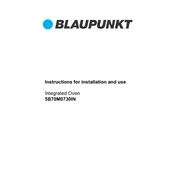
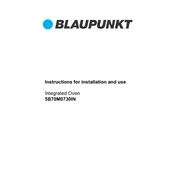
To connect your Blaupunkt 5B70M0730IN to Wi-Fi, navigate to the settings menu on your TV, select 'Network', then choose 'Wi-Fi'. Search for available networks, select your network, and enter the password to connect.
First, check the batteries and replace them if necessary. Ensure there are no obstructions between the remote and the TV. If it still doesn't work, try resetting the remote by removing the batteries and pressing all buttons for 3 seconds before reinserting the batteries.
To perform a factory reset, go to the settings menu, select 'System', then choose 'Reset & Admin'. Select 'Factory Reset' and confirm your choice. The TV will restart and reset to its original settings.
Check if the mute function is activated or if the volume level is too low. Ensure that the audio cables are properly connected if using external devices. Also, try changing the audio settings from the menu or performing a soft reset by unplugging the TV for a few minutes.
To update the software, go to the settings menu and select 'About'. Choose 'System Update' and follow the on-screen instructions to download and install the latest software version over the internet.
Yes, you can connect Bluetooth headphones. Go to the settings menu, select 'Sound', then 'Sound Output'. Choose 'Bluetooth Speaker List', search for your headphones, and select them to pair.
For optimal picture quality, set the picture mode to 'Standard' or 'Movie'. Adjust the brightness, contrast, and color settings to your preference. Consider enabling 'Dynamic Contrast' and 'Backlight' adjustments to enhance viewing experience.
Ensure your Wi-Fi network is working with other devices. Restart your router and TV. Check the network settings on the TV to ensure they are correct. If issues persist, try connecting via an Ethernet cable.
Unplug the TV and use a soft, dry microfiber cloth to gently wipe the screen. For tougher smudges, slightly dampen the cloth with water or a screen cleaner specifically designed for electronics. Avoid using harsh chemicals and do not spray liquids directly on the screen.
Check all cable connections to ensure they are secure. Adjust the picture settings under the 'Picture' menu. If you're using external devices, make sure they are set to the correct resolution. Lastly, try a factory reset if the issue persists.