Blaupunkt 5BC94190AU Instructions for Installation and Use
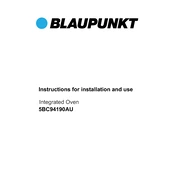
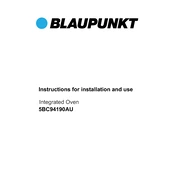
To reset the Blaupunkt 5BC94190AU to factory settings, press and hold the reset button located on the back of the device for about 10 seconds until the device restarts.
First, check if the power cable is securely connected and the outlet is working. If the device still doesn't turn on, try using a different power outlet or cable. If the issue persists, contact Blaupunkt customer support.
Go to the settings menu, select 'Network', then choose 'Wi-Fi Setup'. Follow the on-screen instructions to select your Wi-Fi network and enter your password.
To clean the device, use a soft, dry cloth to wipe its exterior. Avoid using any harsh chemicals or water. Regularly check and clean the vents to prevent dust buildup.
Check for firmware updates in the settings menu under 'System' > 'Firmware Update'. If an update is available, follow the prompts to download and install it.
Ensure that Bluetooth is enabled on both the Blaupunkt device and the device you are trying to connect. Make sure they are within range. If issues persist, restart both devices and try again.
Adjust the equalizer settings in the audio menu to suit your preferences. Ensure the device is placed in an optimal location for sound distribution.
Access the timer function via the main menu. Set the desired time duration and select 'Start' to initiate the timer.
Check if the Wi-Fi network is functioning properly. Restart the router and the Blaupunkt device. If the issue continues, try reconnecting to the network or resetting network settings.
Replace the batteries in the remote control. Ensure there are no obstructions between the remote and the device. Try resetting the remote by removing the batteries and pressing all the buttons for a few seconds before reinserting the batteries.