Behringer Xenyx Control1USB Quick Start Guide
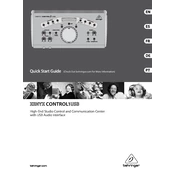
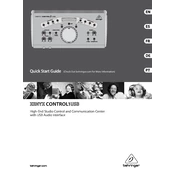
To connect the Behringer Xenyx Control1USB to your computer, use a USB cable to connect the USB port on the Control1USB to a USB port on your computer. Ensure that the device is recognized by your operating system and set it as the default playback device in your audio settings.
To reduce audio latency, ensure that you have the latest drivers installed for the Control1USB. Additionally, adjust the buffer size in your audio software settings to a lower value. If problems persist, consider using an ASIO driver for better performance.
To set up the Control1USB for recording, connect your microphones or instruments to the appropriate inputs. Use the USB output to connect to your computer and select the Control1USB as the input device in your recording software. Adjust the input levels using the onboard controls.
To keep your Control1USB in good condition, regularly dust the surface with a dry, soft cloth. Avoid using any liquid cleaners. Ensure that all connectors are clean and free from dust and debris for optimal performance.
If the Control1USB does not power on, check the power cable and ensure it is securely connected. Verify that the power source is working by testing with another device. If these steps do not resolve the issue, contact Behringer support for further assistance.
Yes, you can use the Control1USB with a tablet or smartphone by using a USB OTG adapter. Ensure that your device supports USB audio and install any necessary drivers or apps to facilitate the connection.
To set up multiple monitors, connect them to the designated monitor outputs on the Control1USB. Use the monitor select buttons to switch between different monitor pairs and adjust the levels accordingly using the monitor control knobs.
First, ensure that all cables are connected correctly and that the volume levels are turned up. Check that the Control1USB is selected as the playback device in your computer's audio settings. If the issue persists, test with different audio sources to rule out input issues.
To update the firmware, visit Behringer's official website to download the latest firmware version. Follow the provided instructions to install the update, typically involving connecting your Control1USB to a computer via USB and running the firmware update utility.
Yes, you can use external effects with the Control1USB by connecting the effects processor to the appropriate send and return jacks on the unit. Adjust the send/return levels to integrate the effects into your audio signal path.