Behringer X-Touch Mini Quick Start Guide
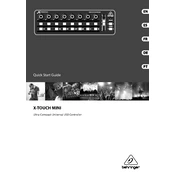
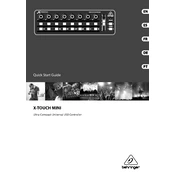
To connect the X-Touch Mini to your DAW, use the included USB cable to connect it to your computer. Ensure your DAW recognizes the device by selecting it as a MIDI controller in the DAW's settings.
Mapping controls is done through your DAW's MIDI mapping function. Enter your DAW's MIDI learn mode, and then move the desired control on the X-Touch Mini to assign it.
Visit Behringer's official website to download the latest firmware. Follow the instructions provided with the firmware file for updating your device.
Ensure the USB cable is properly connected. Try using a different USB port or cable. Check your computer's device manager to see if the device appears. Reinstall the drivers if necessary.
The X-Touch Mini can only be actively mapped to a single DAW at a time. However, you can switch between DAWs by changing the MIDI settings in each program.
To reset the X-Touch Mini, hold down the Layer A and Layer B buttons while connecting the USB cable to power on the device. This will reset it to factory settings.
The Layer A and Layer B buttons allow you to switch between two sets of MIDI controls, effectively doubling the number of controls available on the X-Touch Mini.
The LED colors on the X-Touch Mini are not customizable. They are designed to provide clear visual feedback for the active controls and modes.
The rotary encoders are used to adjust parameters such as volume, pan, and other assignable controls within your DAW. They provide precision control with a smooth turning action.
Ensure that your computer's audio interface drivers are up to date. Reduce buffer sizes in your DAW settings, and close any unnecessary applications that might be using CPU resources.