Behringer X-Touch Compact Quick Start Guide
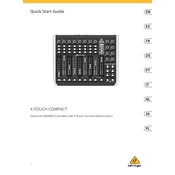
Pages
20
Year
2021
Language(s)
 de
de
 en
en
 fr
fr
 it
it
 sv
sv
 sp
sp
 nl
nl
 pl
pl
 pt
pt
Share
of 20
of 20