Behringer X-Touch Quick Start Guide
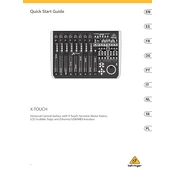
Pages
22
Year
2021
Language(s)
 de
de
 en
en
 fr
fr
 it
it
 sv
sv
 sp
sp
 nl
nl
 pl
pl
 pt
pt
Share
of 22
of 22