Behringer X Live Quick Start Guide
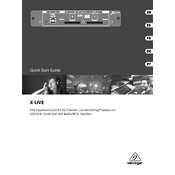
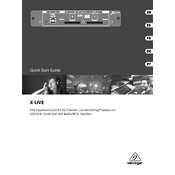
To update the firmware, download the latest version from the Behringer website, unzip the file, and place it on a USB stick. Insert the USB stick into the X Live and power on the device while holding the appropriate button to initiate the update process. Follow the on-screen instructions to complete the update.
Connect the X Live to your computer via USB. Ensure the appropriate drivers are installed on your computer. Open your DAW, select the X Live as your audio interface, and configure the input/output settings to begin recording.
Ensure the SD card is formatted to FAT32 or exFAT. Check that the card is fully inserted into the slot. If the issue persists, try using a different SD card or reformatting the current one.
To perform a factory reset, turn off the device, then hold the reset button while turning it back on. Continue holding the button until the reset process begins. Note that this will erase all user settings.
The X Live can record up to 32 tracks directly onto an SD card, with capacity depending on the card size and file format. Ensure to use high-capacity, high-speed SD cards for optimal performance.
Check that the SD card is fast enough for recording and playback. Reduce the number of tracks being played simultaneously or increase the buffer size in your settings. Ensure all cables are properly connected.
Yes, the X Live functions as a standalone digital mixer. You can manage inputs, outputs, and effects directly on the unit without needing a computer.
Connect the X Live to your recording device, configure the track assignments in the routing settings, and select the desired input channels for recording. Ensure your recording device recognizes the X Live as the input source.
Power cycle the device by turning it off and back on. If the problem persists, check for firmware updates that may address stability issues. Ensure no external devices are causing interference.
Use high-quality cables and ensure proper gain staging. Utilize the onboard EQ and effects to enhance the audio output. Regularly maintain and clean the unit to prevent any audio degradation.