Behringer UMX610 Quick Start Guide
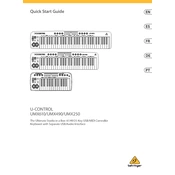
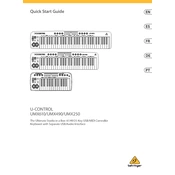
To connect the Behringer UMX610 to your computer, use a standard USB cable. Plug one end into the USB port on the UMX610 and the other into an available USB port on your computer. The device should be recognized automatically without the need for additional drivers.
To change the MIDI channel on the UMX610, press the "Edit" button, then press the key labeled "MIDI CH." Use the number keys to select the desired MIDI channel (1-16), then press "Enter" to confirm.
If the keys are unresponsive, first check the USB connection to ensure it is secure. Try connecting to a different USB port or using a different USB cable. If the problem persists, reset the device by turning it off and on again.
To assign functions to the control knobs, enter Edit mode by pressing the "Edit" button. Select the knob you want to assign, then use the number keys to enter the CC (Control Change) number corresponding to the function you wish to control. Press "Enter" to save the assignment.
Yes, you can use the UMX610 with an iPad by using a USB to Lightning adapter (Camera Connection Kit). Connect the UMX610 to the adapter and plug it into the iPad. Ensure that your iPad supports USB MIDI devices.
The "Learn" button on the UMX610 allows you to quickly assign MIDI functions to the controls. Press "Learn," then move the control you want to assign. Send a MIDI message from your software or external device to complete the assignment.
Currently, the UMX610 does not support user-updatable firmware. Make sure to check Behringer’s official website or contact customer support for any updates or official announcements regarding firmware.
The UMX610 can be powered via USB when connected to a computer. Alternatively, it can be powered using a 9V DC power adapter if you need to use it without a computer connection.
To reset the UMX610 to factory settings, turn off the keyboard. Hold down the "Assign" and "Edit" buttons while turning it back on. This will reset all settings to their factory defaults.
Ensure that the UMX610 is properly connected and powered. Check your DAW's MIDI settings to ensure the UMX610 is selected as an input device. If issues persist, restart the DAW and the UMX610, and verify that your computer's USB drivers are up to date.