Behringer UMC1820 Quick Start Guide
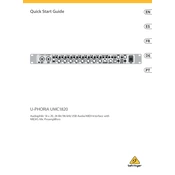
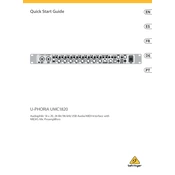
To set up your Behringer UMC1820, connect it to your computer using a USB cable. Install the necessary drivers from Behringer's website, then select the UMC1820 as your input/output device in your DAW software.
Ensure that the USB cable is properly connected and not damaged. Try using a different USB port on your computer. Reinstall the drivers and restart your computer. If the issue persists, test the UMC1820 on another computer to rule out hardware failure.
To reduce latency, ensure you have the latest drivers installed. Use the ASIO driver for Windows or Core Audio for Mac. Adjust the buffer size settings in your DAW to a lower value, keeping an eye on CPU usage to avoid audio dropouts.
Connect microphones to the XLR inputs on the front panel. If you're using condenser microphones, enable phantom power by pressing the +48V button on the interface. Adjust the gain knobs to set the appropriate input level.
Visit the Behringer website to download the latest firmware update. Follow the instructions provided with the update, which typically involve connecting the UMC1820 to your computer and running the firmware updater tool.
Check if the UMC1820 is selected as the audio output device in your operating system and DAW. Ensure that your speakers or headphones are properly connected and that the volume levels are turned up. Verify that the correct input/output channels are selected.
The UMC1820 does not have a dedicated factory reset function. You can manually reset settings in your DAW or audio software that interfaces with the UMC1820. If you experience persistent issues, consider reinstalling the drivers.
Yes, you can use the UMC1820 with an iPad by connecting it through a compatible USB adapter. Ensure that your iPad has enough power supply, as the UMC1820 may require additional power for full functionality.
The UMC1820 requires minimal maintenance. Keep it in a dry, dust-free environment. Clean the exterior with a soft, dry cloth. Regularly check cable connections and ensure firmware and drivers are up to date.
Connect your external MIDI device to the UMC1820 using the MIDI In/Out ports located at the back of the interface. Configure your DAW to recognize and send/receive MIDI data through the UMC1820.