Behringer STUDIO USB Quick Start Guide
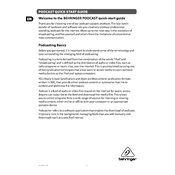
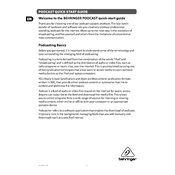
To set up the Behringer STUDIO USB with your DAW, connect the interface to your computer via USB, install any necessary drivers from Behringer’s website, and select the interface as your input/output device in your DAW’s audio settings.
Ensure that the USB cable is securely connected and try a different USB port. Check for driver updates on Behringer’s website and update your computer’s operating system. If the issue persists, try restarting your computer.
To minimize latency, lower the buffer size in your DAW’s audio settings. Ensure that you are using the latest drivers and consider using ASIO drivers on Windows for better performance.
Visit Behringer’s official website to check for firmware updates. Follow the specific instructions provided for downloading and installing the firmware, which usually involves connecting the device via USB and running an update program.
Increase the buffer size in your DAW’s audio settings or check for any CPU-intensive applications running in the background. Ensure that your drivers are up to date and consider using a USB hub with a dedicated power supply.
Yes, the Behringer STUDIO USB provides phantom power for condenser microphones. To use it, connect your mic to the XLR input and activate the phantom power switch on the interface.
Clean the exterior with a dry, soft cloth. Avoid using liquids or cleaning agents. Keep the device in a dust-free environment and ensure proper ventilation to prevent overheating.
Check that the interface is selected as the output device in your system and DAW. Ensure that all cables are connected properly and monitor levels are turned up. Test with different headphones or speakers to rule out hardware issues.
Yes, you can use the Behringer STUDIO USB with iOS devices using an appropriate adapter, such as the Apple Camera Connection Kit. Ensure that the interface is compatible with your iOS version.
Use high-quality cables and microphones, position your microphone properly, and record in a well-treated acoustic environment. Adjust gain settings to avoid clipping and ensure that your DAW settings are optimized for high-resolution audio.