Behringer Octagon Theater OT360 Quick Start Guide
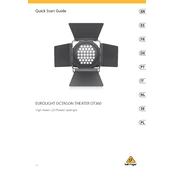
Pages
35
Year
2021
Language(s)
 de
de
 en
en
 fr
fr
 it
it
 se
se
 sp
sp
 nl
nl
 pl
pl
 pt
pt
Share
of 35
of 35