Behringer GTX60 Quick Start Guide
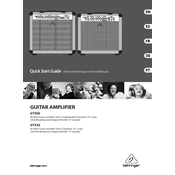
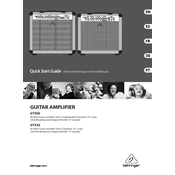
To connect an external effects pedal, use a standard 1/4 inch instrument cable. Plug one end into the guitar input on your GTX60 and the other end into the output of your effects pedal. Then, connect your guitar to the input of the pedal.
First, check that all cables are securely connected. Ensure the volume is turned up and the power switch is on. If there is still no sound, check the fuse and speaker connections.
To perform a factory reset, turn off the amplifier, then press and hold the channel select button while turning it back on. Release the button once the reset is complete.
Use a soft, dry cloth to wipe down the exterior of the amplifier. Avoid using liquid cleaners or abrasives. For the control knobs, a slightly damp cloth can be used if necessary.
Unplug the amplifier from the power source. Locate the fuse holder near the power cable input. Use a flathead screwdriver to open the fuse holder and replace the old fuse with a new one of the same rating.
Yes, the GTX60 has a headphone output jack. Simply plug your headphones into the designated jack, and the speaker output will be muted for silent practice.
A humming noise can be caused by a ground loop or electrical interference. Try using a different power outlet and ensure all connections are secure. If the problem persists, consider using a ground loop isolator.
Experiment with different EQ settings and try positioning the amplifier in various locations within the room. Using quality cables and regularly maintaining the amp can also improve sound quality.
Perform a visual inspection and cleaning every three months. Check the cables, connections, and control knobs for wear or damage regularly. Replace the fuse annually or as needed.
Position the amplifier at a suitable height and angle for optimal sound projection. Connect your guitar and any effects pedals, ensuring all cables are secure. Adjust the volume and EQ settings to suit the venue acoustics.