Behringer FCA1616 Quick Start Guide
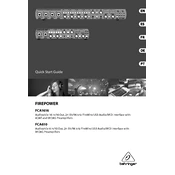
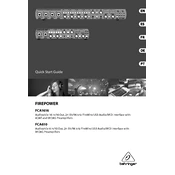
To connect the Behringer FCA1616 to your computer, use a FireWire or USB cable. Make sure that the drivers are installed on your computer for proper operation.
Ensure that the latest drivers are installed and that the device is properly connected. Check your DAW's audio device settings to ensure the FCA1616 is selected as the input/output device.
Visit the Behringer website to download the latest firmware. Follow the instructions provided to install the update using a USB or FireWire connection.
To perform a factory reset, power off the device, then hold down the "reset" button while powering it back on. Release the button once the device starts booting.
Check that the output connections are secure. Verify that the correct output channels are selected in your DAW and that the FCA1616 is set as the active sound device in your system settings.
In your DAW, select the FCA1616 as the input device. Ensure that each channel is assigned correctly and that the recording mode for each track is set to the corresponding input channel.
Yes, the FCA1616 is compatible with both Mac and Windows systems. Ensure you download and install the appropriate drivers for your operating system from the Behringer website.
Regularly check and clean the connections. Store the unit in a dry environment to prevent moisture damage. Perform software updates as needed to keep the device functioning optimally.
Reduce the buffer size in your DAW settings and ensure that your computer meets the necessary system requirements. Consider using a direct monitoring feature if available.
Connect your MIDI device to the FCA1616 using MIDI cables. In your DAW, select the FCA1616 as the MIDI input and output device and configure your tracks to receive MIDI data from the appropriate channels.