Behringer EURORACK UB1622FX-PRO Quick Start Guide
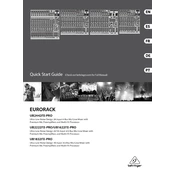
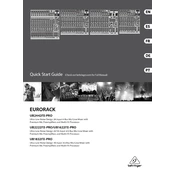
To connect the Behringer EURORACK UB1622FX-PRO to a computer, use a USB audio interface. Connect the main outputs of the mixer to the inputs of the audio interface. Then, connect the audio interface to your computer via USB. Ensure that your DAW recognizes the audio interface for recording.
To reduce noise, ensure all cables are of high quality and properly shielded. Keep power cables separate from audio cables to minimize interference. Use balanced cables for all connections and ensure all equipment is properly grounded.
To clean the mixer, use a soft, dry cloth to wipe the surface. Avoid using liquids or solvents. Regularly inspect and clean the faders and knobs with compressed air to prevent dust accumulation. Store the mixer in a dust-free environment when not in use.
To use the built-in FX processor, turn the FX return level up and select the desired effect using the FX selector knob. Adjust the FX send on each channel to control the amount of effect applied. Use the FX parameter knob to fine-tune the effect.
Check all cable connections to ensure they are secure. Verify that the power supply is connected and the mixer is turned on. Ensure that all channel faders and the master fader are turned up. Check that the mute buttons are not engaged.
To set gain levels, start with the channel fader and master fader at the unity position. Adjust the gain knob while speaking into a microphone or playing an instrument until the signal peaks around 0 dB on the mixer’s level meter without clipping.
Yes, the UB1622FX-PRO is suitable for live performances. It offers multiple inputs, built-in effects, and flexible routing options, making it ideal for small to medium-sized live sound setups.
To create a monitor mix, use the AUX send controls on each channel to send the desired amount of each signal to the AUX output, which can then be connected to stage monitors. Adjust the AUX master level as needed.
The low-cut filter removes unwanted low frequencies from a signal, such as handling noise or stage rumble. It is particularly useful for vocal or acoustic instrument channels. Activate the filter by pressing the associated button on the channel strip.
To troubleshoot feedback, lower the level of the problematic microphone or reposition it away from speakers. Use directional microphones to minimize pickup of other sources. Apply EQ to cut problematic frequencies that may be causing the feedback.