Behringer CMD Studio 2A Quick Start Guide
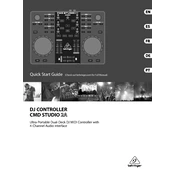
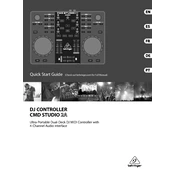
To set up the Behringer CMD Studio 2A, connect it to your computer via USB. Then, open your DJ software and select the CMD Studio 2A as your audio output device in the software's audio settings. Ensure the controller is also selected as the MIDI input device.
First, ensure that the USB cable is properly connected. Try using a different USB port or cable if the issue persists. Check your computer's device manager to see if the device appears. If not, install any necessary drivers from Behringer's website.
Yes, the CMD Studio 2A can be used with iOS devices by connecting it through the Apple Camera Connection Kit or a Lightning to USB adapter. Make sure to use DJ software that supports MIDI controllers on iOS.
To update the firmware, download the latest firmware version from the Behringer website. Connect the CMD Studio 2A to your computer, run the firmware updater software, and follow the on-screen instructions to complete the update process.
Most DJ software allows you to map controls by entering a MIDI mapping mode. In this mode, you can assign functions to the knobs, faders, and buttons on the CMD Studio 2A by clicking on a function in the software and then pressing the corresponding control on the controller.
Ensure that the CMD Studio 2A is selected as the audio output device in your DJ software. Check that the volume faders and crossfader are in the correct position and that your speakers or headphones are properly connected and powered on.
Regularly clean the CMD Studio 2A with a soft, dry cloth. Avoid using liquids or abrasive materials. To maintain the faders and knobs, occasionally apply a small amount of electronic contact cleaner to keep them smooth and responsive.
Yes, you can use multiple CMD Studio 2A units together by connecting each to a separate USB port on your computer. Ensure your DJ software supports multiple MIDI devices and configure each controller separately in the software settings.
To reduce latency, adjust the audio buffer size in your DJ software settings. Smaller buffer sizes reduce latency but may cause audio glitches if set too low. Ensure your computer's drivers are up to date and close unnecessary programs to improve performance.
First, check if the buttons are physically stuck or dirty. If they appear fine, test the controller on another computer to rule out software issues. If the problem persists, consider resetting the MIDI mappings or contacting Behringer support for further assistance.