be quiet! Silent Wings 3 140mm high-speed User Manual
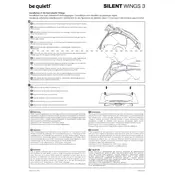
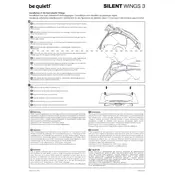
To install the Silent Wings 3 fan, first turn off your PC and unplug it. Remove the side panel from your case to access the fan mounting locations. Use the provided screws or rubber mounts to secure the fan in the desired position, ensuring the airflow direction matches your cooling setup. Finally, connect the fan to the motherboard or fan controller using the 4-pin PWM connector.
The optimal airflow direction depends on your case layout and cooling needs. Generally, intake fans should draw air into the case from the front or bottom, while exhaust fans should push air out from the back or top. Ensure that the fan's airflow arrow, located on the frame, aligns with your intended airflow path.
To reduce noise, ensure the fan is securely mounted using the provided rubber anti-vibration mounts. Additionally, control the fan speed via your motherboard's BIOS or a fan controller to operate at lower RPMs, which will reduce noise output while maintaining adequate cooling.
First, check that the fan is properly connected to the motherboard or fan controller. Ensure the 4-pin connector is secured and that the fan header is enabled in the BIOS. If the fan still doesn't spin, try connecting it to a different header to rule out a faulty port.
Yes, the Silent Wings 3 fan is suitable for radiator use in liquid cooling systems. Its high static pressure performance makes it effective for pushing air through the dense fins of a radiator, providing efficient cooling.
To clean the fan, first power off your PC and disconnect the fan. Use compressed air to remove dust from the blades and frame. For thorough cleaning, gently wipe the blades with a damp cloth. Ensure the fan is completely dry before reconnecting it. Regular cleaning will help maintain performance and reduce noise.
The Silent Wings 3 fan does not natively support daisy-chaining. However, you can use fan splitters or a fan hub to connect multiple fans to a single motherboard header, ensuring that the total power draw does not exceed the header's capacity.
In low-speed configurations, the fan operates at a reduced RPM, minimizing noise and power consumption, ideal for quieter environments. In high-speed configurations, the fan maximizes airflow and cooling performance, which is beneficial for overclocked systems or high-performance setups that generate more heat.
Fan speed can be controlled through your motherboard's BIOS settings, using software provided by the motherboard manufacturer, or with a dedicated fan controller. Adjust the fan curve to set different speeds based on temperature thresholds for optimal cooling and noise management.
If the fan is making unusual noises, ensure that it is securely mounted and not in contact with any cables or components. Check for dust buildup or debris on the blades, which can cause imbalance and noise. Additionally, verify that the fan is not operating outside its specified RPM range.