be quiet! Silent Wings 2 120mm User Manual
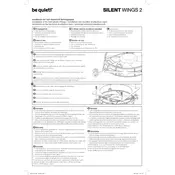
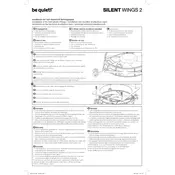
The recommended way to install the be quiet! Silent Wings 2 120mm fan is to use the provided anti-vibration mounting system or the screws included in the package. Ensure that the airflow direction arrows on the fan frame are pointing in the correct direction for optimal cooling.
To clean the fan, first power down your PC and disconnect the fan. Use a soft brush or compressed air to gently remove dust from the fan blades and frame. Avoid using liquid cleaners, as they may damage the fan's components.
The be quiet! Silent Wings 2 120mm fan operates at a noise level of approximately 15.7 dB(A), making it very quiet and suitable for silent PC builds.
Yes, the Silent Wings 2 120mm fan can be used with radiators for water cooling setups. Its optimized airflow and static pressure make it a good option for efficient heat dissipation.
Excessive vibration can be caused by improper mounting or a buildup of dust on the fan blades. Ensure the fan is securely mounted using the anti-vibration mounts and clean the blades regularly to prevent imbalance.
The be quiet! Silent Wings 2 120mm fan is designed with a long lifespan in mind, featuring a fluid dynamic bearing that provides an operational life of up to 300,000 hours.
Yes, the fan speed can be controlled via a compatible motherboard or fan controller that supports voltage or PWM control, allowing for customized cooling performance.
The Silent Wings 2 120mm fan is compatible with most PC cases that support 120mm fan mounts. Always check your case specifications to ensure compatibility.
First, check the power connection and ensure that the fan is properly connected to the motherboard or fan controller. If the fan still does not work, test it on another system to determine if the issue is with the fan or the original system.
To reduce dust accumulation, regularly clean your PC case and consider using dust filters on intake fans. Ensure that your PC is placed in a clean environment to minimize dust buildup.