be quiet! Shadow Rock TOPFLOWsr1 User Manual
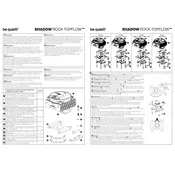
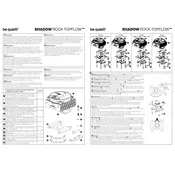
To install the Shadow Rock TOPFLOW SR1 Cooler, first ensure that your CPU socket type is compatible. Follow the instructions provided in the manual to secure the mounting brackets to your motherboard, apply thermal paste to the CPU, and attach the cooler using the provided screws. Connect the fan to the CPU fan header on the motherboard.
Regular maintenance involves cleaning the fins and fan blades every 3-6 months to prevent dust buildup. Use compressed air to gently blow away dust, and ensure the fan spins freely. Check all mounting screws to ensure they remain tightly secured.
Ensure that the cooler is properly seated and that thermal paste has been applied correctly. Verify that the fan is connected to the CPU fan header and is spinning at the appropriate speed. Check for any obstructions to airflow around the cooler.
Yes, the Shadow Rock TOPFLOW SR1 is designed for compatibility with smaller cases, but always check the dimensions of your case to ensure there is enough clearance for the cooler and adequate airflow.
Signs of a failing fan include unusual noise, reduced cooling performance, or the fan not spinning. You can visually inspect the fan for dust accumulation or damage and test it by connecting it directly to a power source to ensure it spins smoothly.
The Shadow Rock TOPFLOW SR1 Cooler is designed to operate quietly, with a maximum noise level of approximately 25.5 dBA under load, making it suitable for noise-sensitive environments.
It is recommended to replace the thermal paste every 2-3 years, or anytime you remove the cooler from the CPU, to ensure optimal thermal conductivity.
While the cooler is designed to be compatible with most RAM modules, it's important to check the height of your RAM sticks. Low-profile RAM is recommended to ensure there are no clearance issues with the cooler.
Check for any loose screws or mounting hardware that may be causing the noise. Inspect the fan for any debris or damage that could affect its operation. If the noise persists, consider testing the fan separately to isolate the issue.
Key features include its top-flow design for optimal cooling of CPU and surrounding components, an optimized fan blade design for quiet operation, and its compatibility with a wide range of CPUs and motherboards.