be quiet! Shadow Rock Prosr1 User Manual
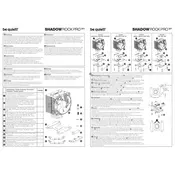
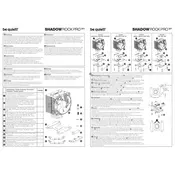
To install the Shadow Rock Pro SR1 on an Intel socket, first attach the backplate to the motherboard. Then, align the cooler with the mounting holes, secure it with the provided screws, and connect the fan to the CPU fan header. Refer to the manual for detailed instructions specific to your Intel socket type.
Apply a small pea-sized amount of thermal paste to the center of the CPU. When the cooler is installed, it will spread the paste evenly across the surface for optimal thermal conductivity.
To clean the cooler without removal, use compressed air to blow away dust from the heatsink and fan. Ensure the computer is turned off and unplugged before cleaning.
Check if the fan blades are obstructed by any cables or debris. Ensure the fan is properly mounted and the screws are tightened. If the noise persists, consider replacing the fan.
Yes, the Shadow Rock Pro SR1 is compatible with AM4 sockets. Ensure you use the correct mounting hardware provided for the AM4 installation.
The Shadow Rock Pro SR1 has dimensions of 121 x 120 x 158 mm (L x W x H). Ensure your case has adequate space to accommodate these dimensions.
It is recommended to replace the thermal paste every 1-2 years or if you notice increased CPU temperatures.
Yes, the Shadow Rock Pro SR1 is capable of handling moderate overclocking, thanks to its efficient heat dissipation. However, always monitor the CPU temperatures to ensure they remain within safe limits.
The Shadow Rock Pro SR1 supports CPUs with a maximum TDP of 180W, making it suitable for high-performance processors.
To ensure optimal airflow, position the cooler fan to direct air towards the rear exhaust fan of the case. Maintain a clean, unobstructed path for the air to flow through the case.