be quiet! Dark Rock Pro 2 User Manual
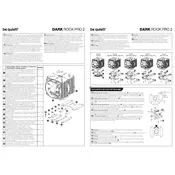
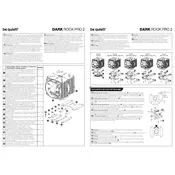
To install the Dark Rock Pro 2 on an Intel LGA 1200 socket, begin by attaching the included backplate to the motherboard. Next, secure the mounting brackets to the backplate using the provided screws. Apply a small amount of thermal paste to the CPU, then carefully place the cooler on top. Finally, use the included mounting bar to secure the cooler in place, ensuring even pressure on the CPU.
To clean the fins of the Dark Rock Pro 2 Cooler, use a can of compressed air to gently blow dust away. Avoid using a vacuum as it might generate static electricity. For stubborn dust, use a soft brush to gently remove it from the fins. Ensure the cooler is powered off and disconnected from the motherboard before cleaning.
A rattling noise from the Dark Rock Pro 2 Cooler can be due to loose mounting screws or a fan issue. First, ensure all mounting screws are properly tightened. If the noise persists, check the fan for any obstructions or damage. If necessary, replace the fan with a compatible one.
Yes, the Dark Rock Pro 2 Cooler is designed to handle high thermal loads, making it suitable for overclocking high-performance CPUs. Ensure your case has adequate airflow to support the increased heat output.
It is recommended to replace the thermal paste every 2-3 years, or if you notice a significant increase in CPU temperatures. Always clean off old paste with isopropyl alcohol and apply a new layer when reapplying the cooler.
The Dark Rock Pro 2 Cooler has a maximum RAM clearance of 44mm. Ensure your RAM modules do not exceed this height to avoid interference with the cooler.
To optimize airflow, ensure that your case has sufficient intake and exhaust fans. Position the Dark Rock Pro 2 Cooler’s fans to align with your case’s airflow direction. Maintain a clean interior and arrange cables neatly to prevent airflow obstruction.
Yes, the Dark Rock Pro 2 Cooler is compatible with AMD AM4 sockets. The cooler includes the necessary mounting hardware for installation on AM4 platforms.
If the fans are not spinning, first ensure they are connected to the motherboard's CPU fan header. Check the BIOS settings to ensure fan control is enabled. Inspect the fan cables for any damage, and replace the fans if they remain non-functional.
To install the Dark Rock Pro 2 Cooler, you will need a Phillips head screwdriver. Ensure you have thermal paste if reapplying, as well as isopropyl alcohol and a lint-free cloth for cleaning the CPU surface.