be quiet! Dark Rock 2 User Manual
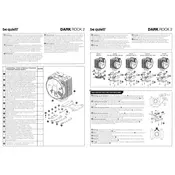
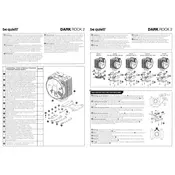
To install the Dark Rock 2 on an Intel LGA1200 socket, first attach the appropriate mounting brackets to the cooler base. Then, secure the backplate to the motherboard. Place the cooler onto the CPU, aligning with the screws. Finally, tighten the screws evenly.
The Dark Rock 2 Cooler features a SilentWings fan with a speed of up to 1500 RPM, providing efficient cooling with minimal noise.
To clean the Dark Rock 2 Cooler, gently remove dust with compressed air. For deeper cleaning, detach the fan and use a soft brush to clean the heatsink. Ensure the cooler is fully dry before reassembling.
If your cooler is making noise, check for loose mounting screws or debris in the fan. Ensure the fan blades are clean and not obstructed. If the noise persists, consider replacing the fan.
Yes, the Dark Rock 2 Cooler is designed to handle increased thermal output, making it suitable for moderate overclocking. Ensure your case has adequate airflow to complement the cooler's performance.
The optimal orientation for installing the Dark Rock 2 is typically with the fan blowing towards the rear of the case. This helps align with the general airflow direction, maximizing cooling efficiency.
Check the motherboard's CPU socket type and compare it with the supported sockets listed in the Dark Rock 2's specifications. Ensure there is enough clearance around the CPU area for the cooler.
The Dark Rock 2 comes with a high-quality thermal paste, but any reputable thermal compound with good thermal conductivity will work. Apply a pea-sized amount at the center of the CPU before installing the cooler.
To reduce noise levels, ensure the fan is set to PWM mode in BIOS for dynamic speed adjustment. Additionally, check for any obstructions or vibrations that might exacerbate noise.
The Dark Rock 2 Cooler may have clearance issues with RAM modules that have tall heat spreaders. Check the cooler's dimensions and compare them with your RAM's height to ensure compatibility.