Bang Olufsen Beoplay Portal Quick Start Guide
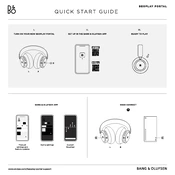
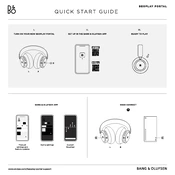
To pair your Beoplay Portal with a Bluetooth device, ensure the headphones are in pairing mode by pressing and holding the Bluetooth button until the indicator light flashes blue. Then, enable Bluetooth on your device, search for new devices, and select "Beoplay Portal" from the list.
If your Beoplay Portal is not turning on, first ensure that the battery is charged. Connect the headphones to a power source using the provided USB-C cable and charge for at least 30 minutes before trying again. If the issue persists, perform a reset by pressing and holding the power button for 10 seconds.
To update the firmware, download the Bang & Olufsen app on your smartphone. Connect your Beoplay Portal to the app via Bluetooth and navigate to the settings section. If an update is available, the app will prompt you to download and install it.
To clean your Beoplay Portal headphones, use a soft, dry cloth to wipe down the exterior surfaces. Avoid using any chemicals or abrasive materials. For the ear cushions, gently wipe them with a damp cloth if necessary. Ensure they are fully dry before using the headphones again.
Noise cancellation can be enabled via the Bang & Olufsen app or by using the touch controls on the headphones. Swipe up on the right earcup or adjust the settings in the app to activate or customize the noise cancellation feature.
Poor sound quality during calls can be due to a weak Bluetooth connection or interference. Ensure your device is within range, and there are no obstructions. Try resetting the Bluetooth connection or updating the firmware to resolve the issue.
Yes, the Beoplay Portal supports multipoint connectivity, allowing you to connect to two devices simultaneously. To use this feature, pair each device separately and switch between them as needed for audio playback and calls.
To reset the Beoplay Portal to factory settings, press and hold both the power and Bluetooth buttons for 10 seconds until the LED indicator flashes red. This will erase all paired devices and reset the headphones to their original settings.
To optimize battery life, ensure that noise cancellation and other power-intensive features are only used when necessary. Keep the firmware updated, and when not in use, store the headphones in a cool, dry place. Using the wired connection can also help conserve battery.
If the touch controls are not responding, try cleaning the touch surface with a soft, dry cloth to remove any debris or moisture. If the issue persists, restart the headphones or perform a factory reset. Ensure the firmware is up to date as well.