Alpine X901D-U Owner's Manual
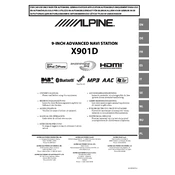
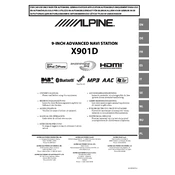
To update the firmware, download the latest firmware version from Alpine's official website, extract the files to a USB drive, and insert it into the USB port of your X901D-U. Follow the on-screen instructions to complete the update process.
First, check the power connections and ensure that the wiring is properly connected. Verify that the fuse is intact. If the issue persists, consult the user manual or contact Alpine support for further assistance.
Enable Bluetooth on your smartphone and search for available devices. Select "Alpine X901D-U" from the list and pair the devices. Follow prompts on both devices to complete the pairing process.
Yes, the Alpine X901D-U allows you to customize sound settings through the Equalizer settings. Navigate to the sound settings menu and adjust the frequency bands, balance, and fade to your preference.
To perform a factory reset, go to the settings menu, select 'System', and choose 'Factory Reset'. Confirm the reset action when prompted to restore the device to its original settings.
Use a soft, lint-free microfiber cloth slightly dampened with water or a screen cleaner. Gently wipe the screen to remove fingerprints and smudges. Avoid using abrasive materials or chemical solvents.
To set up navigation, ensure that the GPS antenna is connected. Access the navigation menu, enter a destination, and follow the on-screen prompts to start the navigation. Make sure the maps are updated for accurate directions.
Check the antenna connections and ensure that the antenna is fully extended. Avoid obstructions that can block signals. If the issue persists, consider installing a signal booster or consult a professional for further assistance.
Ensure that the volume is turned up and that the audio source is correctly selected. Check speaker connections and verify that the balance and fade settings are not set to one side. If problems continue, consult with a professional installer.
Yes, the Alpine X901D-U supports both Apple CarPlay and Android Auto. Connect your compatible smartphone via USB, and follow the on-screen instructions to enable the feature.