Alpine CDE-W235EBT Owner's Manual
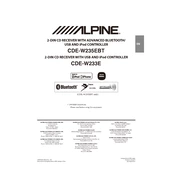
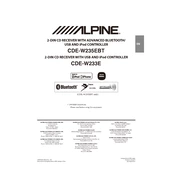
To pair your smartphone, ensure Bluetooth is enabled on your phone. On the CDE-W235EBT, press the "Setup" button, select "Bluetooth," then "Pairing." Search for "CDE-W235EBT" on your phone and confirm the connection.
If the Bluetooth connection is unstable, try resetting the Bluetooth settings on both the CDE-W235EBT and your smartphone. Ensure there are no obstructions or interference, and keep devices within close range.
To update the firmware, download the latest version from the Alpine website onto a USB drive. Connect the drive to the unit and follow the on-screen instructions to complete the update process.
Ensure the CD is inserted correctly and is not damaged or dirty. Try cleaning the CD and the player’s lens. If the issue persists, check for firmware updates or consult a professional technician.
Access the "Audio" menu by pressing "Setup." Adjust the bass, treble, balance, and fader settings to your preference. You can also use the built-in equalizer presets for optimal sound.
The Alpine CDE-W235EBT can remember up to 5 paired Bluetooth devices, but only one device can be connected at any given time.
To reset the unit, press and hold the "Audio" button and the "Setup" button simultaneously until the unit turns off. This will reset all settings to factory defaults.
Check if the unit is properly powered on. If the display is still blank, inspect the wiring connections and fuses. If necessary, perform a reset or contact technical support.
Yes, the CDE-W235EBT has preamp outputs that allow you to connect an external amplifier. Refer to the user manual for detailed wiring instructions.
Use the "Source" button on the front panel to cycle between available audio sources such as FM/AM radio, CD, USB, and Bluetooth.