Alpine UTE-42EBT Owner's Manual
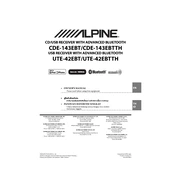
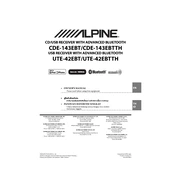
To pair your smartphone with the Alpine UTE-42EBT, ensure Bluetooth is enabled on your phone. On the head unit, navigate to Bluetooth settings and select "Pairing." Search for "Alpine UTE-42EBT" on your phone and connect. Enter the pairing code if prompted.
First, check the car’s fuse box for any blown fuses. Ensure all wiring connections are secure. If the problem persists, consult the user manual's troubleshooting section or contact technical support.
To reset the Alpine UTE-42EBT, press and hold the "Reset" button located behind the faceplate or consult the manual for detailed steps if the reset button is not accessible.
Yes, you can play music from a USB drive by connecting it to the USB port on the front panel. The unit supports MP3, WMA, and AAC file formats.
Visit the Alpine website to download the latest firmware update. Copy the update to a USB drive, then connect it to the head unit. Follow the on-screen instructions to complete the update.
Poor sound quality can result from interference or a weak Bluetooth connection. Ensure your device is close to the head unit and that there are no obstructions. Try re-pairing the device if the issue persists.
Check the antenna connection and ensure it is secure. You may also want to try repositioning the antenna or checking for any physical damage to improve reception.
Yes, you can adjust the display brightness through the settings menu. Navigate to the display settings and select the desired brightness level.
The Alpine UTE-42EBT supports MP3, WMA, and AAC audio file formats when played from USB or Bluetooth.
To set the clock, press and hold the "Setup" button until the menu appears. Use the rotary dial to select the "Clock" option, then adjust the hours and minutes accordingly.