Alpine PKG-RSE3HDMI Installation Manual
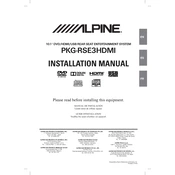
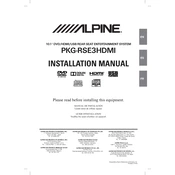
To connect the Alpine PKG-RSE3HDMI to your car's audio system, use the HDMI output to connect to an HDMI-compatible head unit. Ensure the head unit is set to the correct input channel to receive audio signals from the PKG-RSE3HDMI.
Check all cable connections to ensure they are secure. Verify that the video source is powered on and correctly connected. Also, make sure the PKG-RSE3HDMI is set to the correct input source.
First, check the volume settings on both the PKG-RSE3HDMI and the connected audio system. Ensure all audio cables are properly connected. If the issue persists, try a different audio source or cable to determine if the problem is with the device or the connection.
No, the Alpine PKG-RSE3HDMI does not have a built-in DVD player. It is designed to display video content from HDMI-compatible devices.
Regularly clean the screen with a soft, dry cloth to prevent dust buildup. Avoid using harsh chemicals or abrasive materials. Also, ensure that all connections are secure and free from corrosion.
While it is possible to install the PKG-RSE3HDMI yourself, professional installation is recommended to ensure proper setup and avoid potential damage to the vehicle’s interior or the device.
Check the batteries in the remote control and replace them if necessary. Ensure there are no obstructions between the remote control and the PKG-RSE3HDMI sensor. If the problem persists, try resetting the device.
Yes, you can connect your smartphone to the PKG-RSE3HDMI using an HDMI adapter that is compatible with your phone. This will allow you to display your phone's content on the screen.
The PKG-RSE3HDMI supports standard HDMI video formats. Ensure your video source outputs a compatible signal such as 720p or 1080p for optimal display quality.
Check Alpine's official website or contact customer support for information on software updates. Follow the provided instructions to download and install updates, if available.