Alpine PKG-2100P Owner's Manual
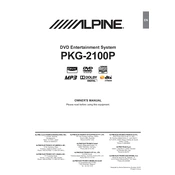
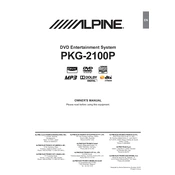
To connect the Alpine PKG-2100P to a DVD player, use the RCA input jacks on the monitor. Connect the video output of the DVD player to the video input on the monitor, and the audio outputs to the audio inputs, ensuring all connections are secure.
First, check the power connections to ensure the monitor is receiving power. Verify that the fuse is intact. If the problem persists, consult the user manual for troubleshooting steps or contact Alpine customer support.
To adjust the brightness, access the settings menu on the PKG-2100P by pressing the 'Menu' button. Navigate to the 'Display Settings' and adjust the brightness using the arrow keys.
Yes, the Alpine PKG-2100P has a headphone jack that allows you to connect wired headphones. Simply plug the headphones into the jack for private listening.
Regularly clean the screen with a soft, dry cloth to prevent dust buildup. Avoid using harsh chemicals. Periodically check all connections to ensure they are secure and inspect cables for wear and tear.
Press the 'Source' button on the remote control or monitor until you reach the desired video input source. The input source will be displayed on the screen.
Ensure that the audio cables are correctly connected and the volume is not muted. Check if the audio settings are properly configured. If using external speakers, verify they are powered and functional.
Yes, you can connect a gaming console to the Alpine PKG-2100P using the RCA or HDMI inputs, depending on the console's output options. Ensure all connections are properly configured for audio and video.
Follow the installation instructions provided in the user manual. It is recommended to use the mounting brackets supplied with the unit and to have a professional install it to ensure safety and stability.
To perform a factory reset, access the settings menu, navigate to 'System Settings,' and select 'Factory Reset.' Confirm your selection to restore the monitor to its original settings.