Alpine iXE-W400E Owner's Manual
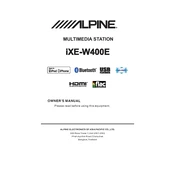
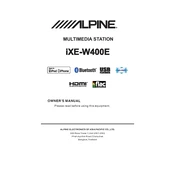
To reset the Alpine iXE-W400E to factory settings, press the 'Settings' button, navigate to 'General', and select 'Factory Reset'. Confirm the reset when prompted.
If the touchscreen is unresponsive, try restarting the unit by pressing the reset button. If the problem persists, check for any firmware updates or consult Alpine support.
To update the firmware, download the latest firmware from Alpine's official website onto a USB drive. Insert the USB drive into the unit and follow the on-screen instructions to complete the update.
Ensure that Bluetooth is enabled on both the Alpine iXE-W400E and your device. Delete any old or unused pairings and try reconnecting. If issues persist, restart both devices.
Access the audio settings by pressing the 'Audio' button on the main menu. From here, you can adjust the equalizer, balance, fader, and other sound settings to your preference.
To connect a rear camera, plug the camera's video cable into the camera input on the Alpine iXE-W400E. Then, configure the camera settings in the system menu to activate the rear camera view.
Check the antenna connection to ensure it is secure. If the problem persists, try adjusting the antenna or moving to a location with better signal coverage.
Use a microfiber cloth lightly dampened with water or a screen-cleaning solution. Gently wipe the screen to remove fingerprints and smudges, avoiding excessive moisture.
Enable Bluetooth on your smartphone and search for new devices. Select 'Alpine iXE-W400E' from the list and follow any additional prompts to complete the pairing process.
Yes, you can customize the wallpaper by going to the settings menu, selecting 'Display', and then choosing 'Wallpaper'. You can select from pre-installed options or upload your own image via USB.