Alpine IDA-X305S Owner's Manual
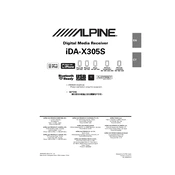
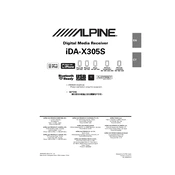
To reset the Alpine IDA-X305S to factory settings, press and hold the RESET button located behind the faceplate or consult the user manual for step-by-step instructions.
Ensure that the USB device is formatted in FAT16 or FAT32. If the issue persists, try using a different USB device or check the USB cable connection.
Adjust the equalizer settings or use the Bass Engine feature to customize the sound quality to your preference.
Check the wiring connections for any loose wires. If the issue persists, consult a professional for further inspection.
Yes, you can connect your smartphone via Bluetooth or USB. Ensure Bluetooth is enabled on both devices and pair them through the head unit's menu.
Visit the Alpine website to download the latest firmware update. Follow the instructions provided to install it via a USB drive.
Ensure the CD is clean and free of scratches. If the problem persists, the CD mechanism might require cleaning or servicing by a professional.
Yes, you can customize the display color through the settings menu under Display options.
Check the volume level and ensure the mute function is not activated. Verify the speaker connections and settings in the audio menu.
Enable Bluetooth on your device, go to the Bluetooth settings on the head unit, and select "Pair New Device". Follow the prompts to complete pairing.