Alpine CDE-178BT Owner's Manual
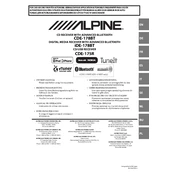
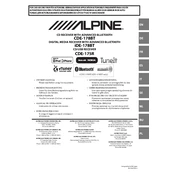
To pair your smartphone with the Alpine CDE-178BT, ensure Bluetooth is enabled on your phone. On the CDE-178BT, press and hold the "Audio" button, navigate to "Bluetooth Setup" using the rotary knob, select "Pairing," and confirm. Your device should appear on your phone's Bluetooth list. Select it and confirm the pairing code if prompted.
First, ensure the USB drive is formatted in FAT32 or NTFS, as these are supported formats. Check that the files are not corrupted and that the drive is securely connected. If the problem persists, try using a different USB drive to rule out hardware issues.
To reset the CDE-178BT to factory settings, press and hold the "Audio" button for at least 2 seconds. Navigate to the "RESET" option using the rotary knob and select it. Confirm the reset when prompted. This will restore all settings to their default values.
Ensure that the antenna is fully extended and properly connected. Check for any physical obstructions or interference sources near the antenna that could affect reception. Additionally, you can try using a signal booster if the issue persists.
Visit the Alpine website and download the latest firmware update for the CDE-178BT. Transfer the firmware file to a USB drive. Insert the drive into the unit and navigate to "Setup" > "Firmware Update" using the rotary knob. Follow the on-screen instructions to complete the update.
Use a soft, dry cloth to gently wipe the faceplate. If necessary, slightly dampen the cloth with water but avoid using any harsh chemicals or abrasives, as they can damage the surface. Ensure the unit is powered off before cleaning.
Yes, you can connect your iPod to the CDE-178BT using a USB cable. Simply plug the cable into the USB port on the unit and your iPod. The system should automatically recognize the device and allow you to browse and play music files.
Press the "Audio" button to access the audio settings menu. Use the rotary knob to navigate options such as Bass, Treble, Balance, and Fader. Adjust each setting to your preference to enhance sound quality.
Check the power connections and ensure the unit is properly installed. If the issue persists, try resetting the unit to factory settings. If there's still no display, contact Alpine customer support for further assistance.
Press and hold the "Setup" button until the setup menu appears. Use the rotary knob to select "Clock Adjust." Turn the knob to set the hour and press to confirm. Repeat for the minutes and confirm again to set the clock.