Alba DAB 574/5047 Instruction Manual
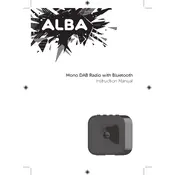
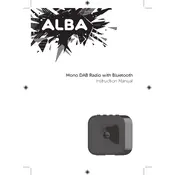
To set up your Alba DAB 574/5047 Radio, plug the radio into a power source, extend the antenna for better reception, and turn it on. The radio will automatically scan for available DAB stations. Use the tuning buttons to navigate and select your desired station.
Ensure the antenna is fully extended and positioned upright. Try relocating the radio to a different area with better signal reception. If the problem persists, perform a factory reset by accessing the settings menu and selecting 'Factory Reset'.
For better FM reception, ensure the antenna is fully extended and adjust its position. Avoid placing the radio near electronic devices that may cause interference.
To set an alarm, press the 'Alarm' button and use the navigation buttons to set the desired alarm time. Select the alarm sound source (DAB, FM, or buzzer) and confirm your settings by pressing 'OK'.
The Alba DAB 574/5047 Radio does not support software updates as it is designed to work with the pre-installed software. Ensure your device is functioning correctly by keeping it clean and well-maintained.
Check if the power cable is securely connected and the power outlet is functioning. If the issue persists, try resetting the radio by unplugging it for a few minutes before plugging it back in.
The Alba DAB 574/5047 Radio does not support external speakers via a direct connection. However, you can use an external audio cable connected to the headphone jack to link to amplified speakers.
To clean your radio, use a soft, dry cloth to wipe the exterior. Avoid using water or chemical cleaners. Regularly check and clean the antenna to ensure optimal reception.
Station presets may be lost if the radio is unplugged or if there is a power interruption. To retain presets, ensure the radio remains connected to a power source. Consider using battery backup if available.
Tune to the station you wish to save, then press and hold one of the preset buttons until you hear a confirmation beep. Repeat this process for additional stations.